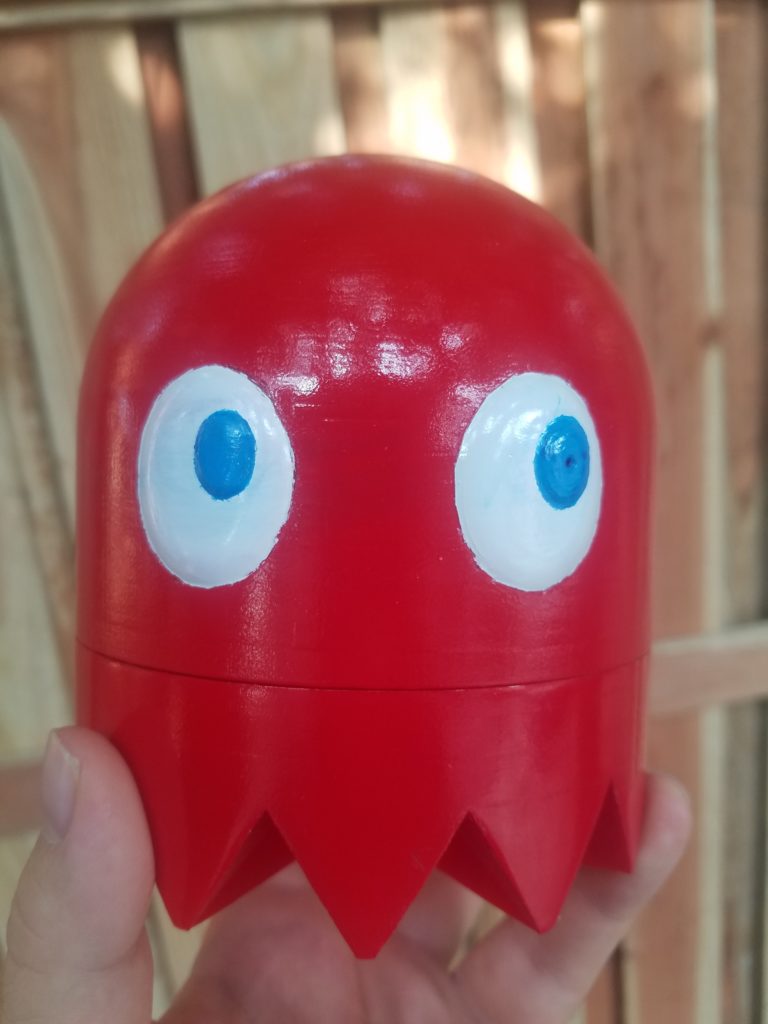Good Morning from My Robotics Lab! This is Shadow_8472, and today, I am continuing work on this server project I’m getting a little tired of. Let’s get started!
Timeline: This week was Thanksgiving, and I didn’t apply myself all day every day until Sabbath like I have the past two weeks. I’m also writing after the fact again.
Last week, I said I would drop the nuke. Well, I did. And the refugees I stored in my little silo gave me a world of trouble. All that trouble last week to preserve what I had, and something, somewhere was unaccounted for, and my little backup and restore scripts all for nothing but an exercise in shell scripting.
While I eventually resorted to a clean install, I learned a few lessons. First, tce-load does not like being run with sudo. I should have remembered this, and come up with some creative solution to install nano and anything else I want to download automatically, but I abandoned that venture before perusing it. Second, something with the login data didn’t copy over correctly. Again, I cut this off before figuring out what exactly was going on. One thing I did keep was the hidden .ssh file for my user account.
Speaking of user accounts, I have noticed that project distros tend to give you a two character login, probably so you can get in easily when you have ssh set up with proper keys. BlinkiePie has a default “pi” account as a nod to it being a Raspberry Pi, while Micro Core’s default user name is “tc” as a nod to the flagship version of the distro, Tiny Core. While doing my clean install, I enshrined my favorite boot codes in the as part of the installation script, and came out with no trace of the tc username in with the encrypted passwords.
With only a couple more obstacles, I loaded OpenJDK 8 on as that is the latest version available for “drag and drop” style installation unless I want to try making a .tcz file myself. I made a folder to test run the server .jar file and ran into an exception: “Unsupported Management Version.”
Those three words defined the rest of my week in relation to this project.
Online searches bring up several near misses, but only a single page even contained the error in its entirety. Sometimes it even shows up twice, and it still doesn’t have any answers.
Several people tried to help me across a few Discord servers. One of my earlier help sessions involved trying to execute a HelloWorld! program. It failed, but only because I actually had do this little thing called “compilation.” A copy was scp’ed (Secure cp (copy), a part of SSH) off to Blinkie for compilation, tested, and ran fine when it came back and I wasn’t just trying to execute the source again.
As a test, I tried copying a known good .jar file over from the intermediary server running on my father’s computer. I mounted the hard disk in the same case tried copying a .jar from a known good Spigot 1.13 server. Both gave slightly different versions of Unsupported Management version. The trace didn’t even lead to the same place!
Taking a closer look at version numbers, I found that I was dealing with a seemingly slightly older build of Java than most of my other computers. If so, it might explain why things aren’t working, as Java supposedly only runs on the same or later version as it was compiled for. Besides, I may want to run a plugin or two some time, and it would be easiest if all versions on the server are running off a single version.
Blinkie seems to have the oldest build of Java 8, so I went over there and started setting up Build Tools, a script used in the distribution of Minecraft Spigot. As with anything that tends to spew files everywhere, I contained it in a box (directory). I ran Build Tools, and got a message about low RAM. It needs more than a 32 bit OS can address, and Raspian is a 32 bit distro intended for a 64 bit machine.
Even though Micro Core doesn’t even seem to have a Java compiler available in its repository, I tried running Build Tools straight on Micro Core. I didn’t expect it to work, and it didn’t. At least it provided me with a third Unsupported Management version example to study. I was honestly expecting it to fail due to lack of a compiler.
From here on out, all I’ve done is research. I’ve poked this problem for days, I don’t know how to fix this yet. The first, and most obvious way would be to try Oracle JDK again, but I want to back everything up first, possibly by booting to Ubuntu, mounting Micro Core’s SSD, and using tar on the contents.
Another possibility is just scrapping everything and going with MineOS. It has all the features I’ll want, all packaged up nice and tidy. Backups, updates, premade start/stop scripts for (multiple?) servers. It even has security considerations I haven’t even begun making plans for yet. Anyone can use it with minimal effort. It’s perfect — except that it would feel like a cop out.
One of the reasons I’m doing this project is to learn whatever I need to function as an effective power user in Linux. I’ve learned so much on this one project, and I don’t want to take the easy way out this time. Even when looking at Build Tools again, I understand so much more than when
The other path I think I can develop is making a new .tcz file for a different version of OpenJDK. Since I don’t want to spend forever trying to do it on my own, I am going to try making an account on the Tiny Core forums. The development team reportedly patrols it, so if there’s any place I’m going to get help, that is it. It isn’t secure, so I’ll be using my password manager to generate a whopper for it.
Ultimately, this is a very niche problem. Normally, I like split the different parts when I have most of the plot threads tied off with progress made on the central thread. This post feels more frayed, but it’s a full week’s events. Happy Thanksgiving!
Final Question: Every kind of computer interface has its own set of required basic actions we take for granted after a while. What kind of basic, but not too basic features do you take for granted in your interface of choice?